I'd like to modify the spacing between characters in a WPF TextBox.
Something like the letter-spacing: 5px thing that is available in CSS.
I think it is possible in XAML; what's the simplest way?
I found the "Introduction to the GlyphRun Object and Glyphs Element" document, and found it to be exceedingly unhelpful.
This is a code example from that page:
<!-- "Hello World!" with explicit character widths for proportional font -->
<Glyphs
FontUri = "C:\WINDOWS\Fonts\ARIAL.TTF"
FontRenderingEmSize = "36"
UnicodeString = "Hello World!"
Indices = ",80;,80;,80;,80;,80;,80;,80;,80;,80;,80;,80"
Fill = "Maroon"
OriginX = "50"
OriginY = "225"
/>
The same documentation page gives this "explanation" for what the Indices property does:
I have no idea what any of that means. I'm also not sure that Indices is the right thing - the comment in the code speaks of "character widths" which I don't care about. I want to adjust the width between characters.
Also, there is no example for how to apply a Glyphs element to a TextBox. When I tried it, my WPF test app just crashed.
What I want to do is slightly increase the empty space that appears between drawn characters within a WPF TextBox. The text will vary in length and content. Do I have to modify the Indicies property every time there is a new character? Is there a way to say "make it 20% more space than usual, for every character".
Can anybody help me?