i use MaterialDialog version 3.1.1 in this address.
i want align right or center title and message in dialog but can't find how to do this in doc.
i check this page https://github.com/afollestad/material-dialogs/issues/434 and somebody use MaterialDialog.Builder like this code:
new MaterialDialog.Builder(MainActivity.this)
.titleGravity(GravityEnum.END)
.contentGravity(GravityEnum.END)
.title("چقدر عجله داری بابا!")
.content("این ویژگی در نسخهی بعدی فعال خواهد شد! برو بعدن بیا!")
.positiveText("باشه. :(")
.negativeText("چه بهد")
.typeface("iran_sans_bold","iran_sans")
.callback(new MaterialDialog.ButtonCallback() {
@Override
public void onPositive(MaterialDialog dialog) {
Log.wtf("+","shod");
}
@Override
public void onNegative(MaterialDialog dialog) {
Log.wtf("-","shod");
}
})
.show();
but it seams builder remove in this version. how can i do this?
Update 1:
MaterialDialog support change layoutDirection base on android system language but i have different situation and i want change layoutDirection base on content