The official issue for this is microsoft/vscode issue 74782 "Investigate: macOS notarization"
But, as noted in January 2020 iteration for VSCode 1.42:
Extremely disappointed to see that #74782 won't be fixed until early February.
(it was supposed to be possibly done for January)
First it was supposed to be fixed in November, then in December, and now it slips all the way to February.
This, for a feature (app notarization) first announced in 2018, for an operating system (Catalina) that has been available in beta for > six months and which went Gold in October, and which anyone who has purchased a new Mac since has no choice but to run.
Yes, I realize there is a workaround to install on macOS Catalina, but I don't want to install a non-hardened app. Every other app I've needed / wanted to install on my new Mac was hardened and notarized on a timely basis.
Edit: Feb. 2020, now that VSCode 1.42 has been released, vscode commit c196df9 from João Moreno is supposed to solve this issue; from PR 86588.
João adds:
Starting next week, insider builds should be properly notarized. ✔️
("insider builds" for the next 1.43 version)
VSCode 1.43 does mention:
Notarized macOS Builds
Visual Studio Code for macOS is finally notarized, so you should no longer see the following dialog:
Read the investigation issue and Apple's developer documentation for more details.