First, for drawing on iOS you need a context and when drawing on the screen you cannot get the context outside of drawRect: (UIView) or drawLayer:inContext: (CALayer). This means option 3 is out (if you meant to do it outside a drawRect: method).
You could go for a CALayer, but I'd go for a UIView here. As far as I have understood your setup, you have this:
UIScrollView
| | |
ViewA ViewB LineView
So LineView is a sibling of ViewA and ViewB, would need be big enough to cover both ViewA and ViewB and is arranged to be in front of both (and has setOpaque:NO set).
The implementation of LineView would be pretty straight forward: give it two properties point1 and point2 of type CGPoint. Optionally, implement the setPoint1:/setPoint2: methods yourself so it always calls [self setNeedsDisplay]; so it redraws itself once a point has been changed.
In LineView's drawRect:, all you need to is draw the line either with CoreGraphics or with UIBezierPath. Which one to use is more or less a matter of taste. When you like to use CoreGraphics, you do it like this:
- (void)drawRect:(CGRect)rect
{
CGContextRef context = UIGraphicsGetCurrentContext();
// Set up color, line width, etc. first.
CGContextMoveToPoint(context, point1);
CGContextAddLineToPoint(context, point2);
CGContextStrokePath(context);
}
Using NSBezierPath, it'd look quite similar:
- (void)drawRect:(CGRect)rect
{
UIBezierPath *path = [UIBezierPath bezierPath];
// Set up color, line width, etc. first.
[path moveToPoint:point1];
[path addLineToPoint:point2];
[path stroke];
}
The magic is now getting the correct coordinates for point1 and point2. I assume you have a controller that can see all the views. UIView has two nice utility methods, convertPoint:toView: and convertPoint:fromView: that you'll need here. Here's dummy code for the controller that would cause the LineView to draw a line between the centers of ViewA and ViewB:
- (void)connectTheViews
{
CGPoint p1, p2;
CGRect frame;
frame = [viewA frame];
p1 = CGPointMake(CGRectGetMidX(frame), CGRectGetMidY(frame));
frame = [viewB frame];
p2 = CGPointMake(CGRectGetMidX(frame), CGRectGetMidY(frame));
// Convert them to coordinate system of the scrollview
p1 = [scrollView convertPoint:p1 fromView:viewA];
p2 = [scrollView convertPoint:p2 fromView:viewB];
// And now into coordinate system of target view.
p1 = [scrollView convertPoint:p1 toView:lineView];
p2 = [scrollView convertPoint:p2 toView:lineView];
// Set the points.
[lineView setPoint1:p1];
[lineView setPoint2:p2];
[lineView setNeedsDisplay]; // If the properties don't set it already
}
Since I don't know how you've implemented the dragging I can't tell you how to trigger calling this method on the controller. If it's done entirely encapsulated in your views and the controller is not involved, I'd go for a NSNotification that you post every time the view is dragged to a new coordinate. The controller would listen for the notification and call the aforementioned method to update the LineView.
One last note: you might want to call setUserInteractionEnabled:NO on your LineView in its initWithFrame: method so that a touch on the line will go through to the view under the line.
Happy coding !