Part of the built-in functionality of a UICollectionView is automatic scrolling when you have more items (cells) than will fit in the frame. So there is no need to embed a collection view in a scroll view.
Here is a basic example. Everything is done via code (no @IBOutlet, @IBAction or prototype cells). Create a new UIViewController and assign its class to ExampleViewController as found below:
//
// ExampleViewController.swift
// CollectionAddItem
//
// Created by Don Mag on 10/22/19.
//
import UIKit
// simple cell with label
class ContentCell: UICollectionViewCell {
let theLabel: UILabel = {
let v = UILabel()
v.translatesAutoresizingMaskIntoConstraints = false
v.textAlignment = .center
return v
}()
override init(frame: CGRect) {
super.init(frame: frame)
commonInit()
}
required init?(coder: NSCoder) {
super.init(coder: coder)
commonInit()
}
func commonInit() -> Void {
contentView.backgroundColor = .yellow
contentView.addSubview(theLabel)
// constrain label to all 4 sides
NSLayoutConstraint.activate([
theLabel.topAnchor.constraint(equalTo: contentView.topAnchor),
theLabel.bottomAnchor.constraint(equalTo: contentView.bottomAnchor),
theLabel.leadingAnchor.constraint(equalTo: contentView.leadingAnchor),
theLabel.trailingAnchor.constraint(equalTo: contentView.trailingAnchor),
])
}
}
// simple cell with button
class AddItemCell: UICollectionViewCell {
let btn: UIButton = {
let v = UIButton()
v.translatesAutoresizingMaskIntoConstraints = false
v.setTitle("+", for: .normal)
v.setTitleColor(.systemBlue, for: .normal)
v.titleLabel?.font = UIFont.systemFont(ofSize: 40.0)
return v
}()
// this will be used as a "callback closure" in collection view controller
var tapCallback: (() -> ())?
override init(frame: CGRect) {
super.init(frame: frame)
commonInit()
}
required init?(coder: NSCoder) {
super.init(coder: coder)
commonInit()
}
func commonInit() -> Void {
contentView.backgroundColor = .green
contentView.addSubview(btn)
// constrain button to all 4 sides
NSLayoutConstraint.activate([
btn.topAnchor.constraint(equalTo: contentView.topAnchor),
btn.bottomAnchor.constraint(equalTo: contentView.bottomAnchor),
btn.leadingAnchor.constraint(equalTo: contentView.leadingAnchor),
btn.trailingAnchor.constraint(equalTo: contentView.trailingAnchor),
])
btn.addTarget(self, action: #selector(didTap(_:)), for: .touchUpInside)
}
@objc func didTap(_ sender: Any) {
// tell the collection view controller we got a button tap
tapCallback?()
}
}
class ExampleViewController: UIViewController, UICollectionViewDataSource {
let theCollectionView: UICollectionView = {
let v = UICollectionView(frame: CGRect.zero, collectionViewLayout: UICollectionViewFlowLayout())
v.translatesAutoresizingMaskIntoConstraints = false
v.backgroundColor = .white
v.contentInsetAdjustmentBehavior = .always
return v
}()
let columnLayout = FlowLayout(
itemSize: CGSize(width: 100, height: 100),
minimumInteritemSpacing: 10,
minimumLineSpacing: 10,
sectionInset: UIEdgeInsets(top: 10, left: 10, bottom: 10, right: 10)
)
// track collection view frame change
var colViewWidth: CGFloat = 0.0
// example data --- this will be filled with simple number strings
var theData: [String] = [String]()
override func viewDidLoad() {
super.viewDidLoad()
view.backgroundColor = .systemYellow
view.addSubview(theCollectionView)
// constrain collection view
// 100-pts from top
// 60-pts from bottom
// 40-pts from leading
// 40-pts from trailing
NSLayoutConstraint.activate([
theCollectionView.topAnchor.constraint(equalTo: view.safeAreaLayoutGuide.topAnchor, constant: 100.0),
theCollectionView.bottomAnchor.constraint(equalTo: view.safeAreaLayoutGuide.bottomAnchor, constant: -60.0),
theCollectionView.leadingAnchor.constraint(equalTo: view.safeAreaLayoutGuide.leadingAnchor, constant: 40.0),
theCollectionView.trailingAnchor.constraint(equalTo: view.safeAreaLayoutGuide.trailingAnchor, constant: -40.0),
])
// register the two cell classes for reuse
theCollectionView.register(ContentCell.self, forCellWithReuseIdentifier: "ContentCell")
theCollectionView.register(AddItemCell.self, forCellWithReuseIdentifier: "AddItemCell")
// set collection view dataSource
theCollectionView.dataSource = self
// use custom flow layout
theCollectionView.collectionViewLayout = columnLayout
}
override func viewDidLayoutSubviews() {
super.viewDidLayoutSubviews()
// only want to call this when collection view frame changes
// to set the item size
if theCollectionView.frame.width != colViewWidth {
let w = theCollectionView.frame.width / 2 - 15
columnLayout.itemSize = CGSize(width: w, height: w)
colViewWidth = theCollectionView.frame.width
}
}
func collectionView(_ collectionView: UICollectionView, numberOfItemsInSection section: Int) -> Int {
// return 1 more than our data array (the extra one will be the "add item" cell
return theData.count + 1
}
func collectionView(_ collectionView: UICollectionView, cellForItemAt indexPath: IndexPath) -> UICollectionViewCell {
// if item is less that data count, return a "Content" cell
if indexPath.item < theData.count {
let cell = collectionView.dequeueReusableCell(withReuseIdentifier: "ContentCell", for: indexPath) as! ContentCell
cell.theLabel.text = theData[indexPath.item]
return cell
}
// past the end of the data count, so return an "Add Item" cell
let cell = collectionView.dequeueReusableCell(withReuseIdentifier: "AddItemCell", for: indexPath) as! AddItemCell
// set the closure
cell.tapCallback = {
// add item button was tapped, so append an item to the data array
self.theData.append("\(self.theData.count + 1)")
// reload the collection view
collectionView.reloadData()
collectionView.performBatchUpdates(nil, completion: {
(result) in
// scroll to make newly added row visible (if needed)
let i = collectionView.numberOfItems(inSection: 0) - 1
let idx = IndexPath(item: i, section: 0)
collectionView.scrollToItem(at: idx, at: .bottom, animated: true)
})
}
return cell
}
}
// custom FlowLayout class to left-align collection view cells
// found here: https://stackoverflow.com/a/49717759/6257435
class FlowLayout: UICollectionViewFlowLayout {
required init(itemSize: CGSize, minimumInteritemSpacing: CGFloat = 0, minimumLineSpacing: CGFloat = 0, sectionInset: UIEdgeInsets = .zero) {
super.init()
self.itemSize = itemSize
self.minimumInteritemSpacing = minimumInteritemSpacing
self.minimumLineSpacing = minimumLineSpacing
self.sectionInset = sectionInset
sectionInsetReference = .fromSafeArea
}
required init?(coder aDecoder: NSCoder) {
fatalError("init(coder:) has not been implemented")
}
override func layoutAttributesForElements(in rect: CGRect) -> [UICollectionViewLayoutAttributes]? {
let layoutAttributes = super.layoutAttributesForElements(in: rect)!.map { $0.copy() as! UICollectionViewLayoutAttributes }
guard scrollDirection == .vertical else { return layoutAttributes }
// Filter attributes to compute only cell attributes
let cellAttributes = layoutAttributes.filter({ $0.representedElementCategory == .cell })
// Group cell attributes by row (cells with same vertical center) and loop on those groups
for (_, attributes) in Dictionary(grouping: cellAttributes, by: { ($0.center.y / 10).rounded(.up) * 10 }) {
// Set the initial left inset
var leftInset = sectionInset.left
// Loop on cells to adjust each cell's origin and prepare leftInset for the next cell
for attribute in attributes {
attribute.frame.origin.x = leftInset
leftInset = attribute.frame.maxX + minimumInteritemSpacing
}
}
return layoutAttributes
}
}
When you run this, the data array will be empty, so the first thing you'll see is:

Each time you tap the "+" cell, a new item will be added to the data array (in this example, a numeric string), reloadData() will be called, and a new cell will appear.

Once we have enough items in our data array so they won't all fit in the collection view frame, the collection view will become scrollable: