A RenderFlex overflowed by 676 pixels on the bottom. in SingleChildScrollView
Widget dashboard(context){
return AnimatedPositioned(
duration: duration,
top:0,
bottom:0,
left:isCollapsed ? 0 : 0.6 * screenWidth,
right:isCollapsed ? 0 : -0.2 * screenWidth,
child: ScaleTransition(
scale: _scaleAnimation,
child: Material(
animationDuration: duration ,
borderRadius: BorderRadius.all(
Radius.circular(40),
),
elevation: 8,
color:backgroundColor,
child: Column(
crossAxisAlignment: CrossAxisAlignment.start,
children: <Widget>[
Container(
padding: const EdgeInsets.only(left: 16, right: 16, top: 48),
child: Row(
mainAxisAlignment: MainAxisAlignment.spaceBetween,
mainAxisSize: MainAxisSize.max,
children:[
InkWell(
child: Icon(
Icons.menu,
color: Colors.white
),
onTap: (){
setState(() {
if(isCollapsed)
_controller.forward();
else
_controller.reverse();
isCollapsed = !isCollapsed;
});
},
),
Text(
" Técnico",
style: TextStyle(
fontSize: 24,
color: Colors.white,
),
),
Icon(
Icons.settings,
color: Colors.white,
),
]),
),
Container(
child: SingleChildScrollView(
scrollDirection: Axis.vertical,
physics: ClampingScrollPhysics(),
child: Column(
children: <Widget>[
SizedBox(
height: 5,
),
SizedBox(
height:20 ,
),
Text("Chamados",
style: TextStyle(
color: Colors.white,
fontSize: 20,
) ,
),
SizedBox(
height:5 ,
),
ListView.separated(
shrinkWrap: true,
itemBuilder: (context,index){
return ListTile(
title: Text("Falta de Sinal"),
subtitle: Text("João"),
trailing: Text("20mb"),
);
}, separatorBuilder: (context,index){
return Divider(
height: 16,
);
}, itemCount: 16),
],
),
),
),
],
),
),
),
);
}