I have just installed Apache 2.2.17, and I am using it for the first time.
Now when I try to start the server using the command service httpd start it gives me the message:
httpd: Could not reliably determine the server's fully qualified domain name, using ::1 for ServerName
Now I think I have to set ServerName and the IP address as I search through Google. But I don't know in which file I have to set.
How can I fix this problem?