I managed to open a text file using an absolute path (in Visual Studio 2017) although if I change the location of my Solution folder the whole code would not work anymore as the actual physical path has changed and the code can not reference an existing location anymore.
I tried to create a text file within the same project and I would now like to open this file in my code, so if the location of the whole Solution changes the program can still work, would anyone be so kind to help me fix this issue? I have also looked online for some different solution using code that references the current directory but I can't get my head around it as the current directory seems to be bin/debug and if I try to insert the file there the code doesn't recognize the location (also it doesn't look like a clean solution to me).
This is the code I am using so far in a WPF app, the whole purpose is to open the content of the text file containing countries listed line by line and to add them to a list box which will be displayed when a checkbox will be ticked.
private void listCountry_Initialized(object sender, EventArgs e)
{
listCountry.Visibility = Visibility.Hidden;
string path = "C:\\Users\\david\\source\\repos\\StudentRecord\\StudentRecordSystemMod\\StudentRecord\\country.txt";
if (File.Exists(path))
{
string[] myCountryFile = File.ReadAllLines(path);
foreach (var v in myCountryFile)
{
listCountry.Items.Add(v);
}
}
}