A killer problem I've had in excel UIs since as long as I can remember, is with listbox scrolling.
When you have more elements in a listbox that can be displayed, a scoll bar will appear. In certain conditions, however, scrolling the bar all the way to the bottom of the list and releasing it, will "jump" the bar a notch upwards, and you won't be able to see the last item in the list. This is illustrated here:

There are many forum posts presenting this issue, and the solution has always been "Set the integral height property to false, and then set it to true again." What this does is slightly resize the listbox so that it the height is rounded to the height of a single row, and then no items are left hidden.
With lstbox
.IntegralHeight = False
.Height = myHeight
.IntegralHeight = True
End With
There are certain cases, however, where this does not work. If you are:
- Programatically setting the height of your listbox
- NOT using simple listbox selection (fmMultiSelectSingle)
Then simply setting integral height to false and then true after or between changes to height will make an adjustment to the height of your listbox, but when you go to scroll down, the problem will remain - the last item cannot be seen.
The key to this frustrating question is that while everyone else on the internet is confirming that the 'integralHeight' solution works for them, these very special cases are frustrated wondering why it doesn't work for them. So how do they get their fix?