I just got omnisharp / ale working successfully with a clean install. You may want to completely uninstall omnisharp (~\AppData\Local\omnisharp-vim or ~/.omnisharp) just in case you have old versions.
You didn't mention your OS; I have this working in both Windows 10 and Mac OS. If you're using Mac OS make sure you brew install libuv first.
My Environment
- Windows 10 (v1903) and Mac OS 10.14.6
- Vim 8.1.2244
- dotnet core 3.1 - I'd expect 3.0 to work as well
Instructions
First off, I'm using vim-plug as my plugin manager to handle installation. I installed it in both Windows and Mac OS using the bash/powershell snippets in vim-plug's README.
Then I added the following to my vimrc (~\_vimrc on Windows, ~/.vimrc on Mac OS):
"vim-plug config
call plug#begin()
Plug 'OmniSharp/omnisharp-vim'
Plug 'dense-analysis/ale'
call plug#end()
" plugin config
let g:OmniSharp_server_stdio = 1
Restart vim, and run :PlugInstall. It will clone omnisharp and ale for you.
Next, find some C# solution, and ensure the solution builds at the commandline (e.g. dotnet build should complete without errors). You also need a SLN file if you don't already have one (dotnet new sln and then dotnet sln add MyProj.csproj)
Choose a C# file and open it in vim. You should see the following notification:
If the install doesn't autostart, you can start it with :OmniSharpInstall. The install takes a minute or two of downloading in a terminal window. After the installation is complete, reopen vim and execute :cd \path\to\my\solution to ensure the working directory inside vim is correct. Then open a file with e.g. :e MyProj\Program.cs.
The server will be started automatically; don't manually start it. I get a lot of syntax errors for the first few seconds while the server is starting, after that I don't have any errors.
To pull up the autocomplete, type something like Console. then hit Ctrl-x o:
The above screenshot has vim-airline for the bottom bar -- that's not part of omnisharp and isn't required.
The above screenshots are Windows, but it's also working fine in Mac OS:
My full vimrc is available here and the source code I'm testing with is available here.