I recently upgraded from VS 2017 to VS 2019.
In VS 2017, when running an asp.net application locally, using Chrome, I could put a breakpoint in javascript code and the debugger would stop on the breakpoint. This no longer works in Visual Studio 2019.
What do I need to do to enable javascript debugging in Visual Studio 2019 using Chrome? I would like to be able to put breakpoints in javascript files and have them hit.
Here is my setup.
I put a breakpoint in my Javscript code. This breakpoint is in a *.js file (not inside a Razor view).
- The breakpoint is ignored. Visual Studio very courteously shows me a tooltip telling me the breakpoint will be ignored.