Notepad++ is a rich text editor unlike your regular notepad. It can display custom graphics so common in all modern text editors. While reading a file whenever notepad++ encounters the ASCII code of a null character then instead of displaying nothing it adds the string "NULL" to the UI setting the text background colour to black and text colour to white which is what you are seeing. You can show any custom style in your rich text editor too.
NOTE: This is by no means an efficient solution. I'm clearly traversing a read string 2 times just to take benefit of already present methods. This can be done manually in a single pass. It is just to give a hint about how you can do it. Also I wrote the code carefully but haven't ran it because I don't have the tools at the moment. I apologise for any mistakes let me know I'll update it
Step 1 : Read a text file by line (line ends at '\n') and replace all instances of null character of that line with the string "NUL" using the String.Replace(). Finally append the modified text to your RichTextBox.
Step 2 : Re traverse your read line using String.IndexOf() finding start indexes of each "NUL" word. Using these indexed you select text from RichTextBox and then style that selected text using RichTextBox.SelectionColor and RichTextBox.SelectionBackColor
richTextBoxCursor basically just represents the start index of each line in RichTextBox
StreamReader sr = new StreamReader(@"c:\test.txt" , Encoding.UTF8);
int richTextBoxCursor = 0;
while (!sr.EndOfStream){
richTextBoxCursor = richTextBox.TextLength;
string line = sr.ReadLine();
line = line.Replace(Convert.ToChar(0x0).ToString(), "NUL");
richTextBox.AppendText(line);
i = 0;
while(true){
i = line.IndexOf("NUL", i) ;
if(i == -1) break;
// This specific select function select text start from a certain start index to certain specified character range passed as second parameter
// i is the start index of each found "NUL" word in our read line
// 3 is the character range because "NUL" word has three characters
richTextBox.Select(richTextBoxCursor + i , 3);
richTextBox.SelectionColor = Color.White;
richTextBox.SelectionBackColor = Color.Black;
i++;
}
}