I've added a folder with asp.net core project which isn't supported by Visual Studio 2015 (which is used for everything else) and thus not included to the general solution. To have those files in source control I had to manually add them using "add items to folder" command in source explorer. So they are checked-in but tfs not tracking changes for them anymore although there are differences that are shown if compare to the latest folder on the server:
How do I make TFS track them and show pending changes for edited files?