I have a item that i want to be align to the middle and one to the bottom.
I want the logo image in the center, but I can't figure out how to do it.
import React, { Component } from 'react';
import { Container, Content, Text, Button, View } from 'native-base';
import { StyleSheet, Image } from 'react-native'
export default class WelcomeScreen extends Component {
render() {
return (
<Container>
<Content contentContainerStyle={styles.container}>
<View style={styles.imgContainer}>
<Image
source={require('../../assets/images/logos/logo.png')}
/>
</View>
<View style={styles.btnContainer}>
<Button block primary onPress={() => this.props.navigation.navigate('Signin')} rounded>
<Text>Sign in</Text>
</Button>
<Button block light style={{ marginTop: 15 }} onPress={() => this.props.navigation.navigate('Signup')} rounded>
<Text>Sign up</Text>
</Button>
</View>
</Content>
</Container>
);
}
}
const styles = StyleSheet.create({
container: {
flex: 1,
alignItems: 'center',
justifyContent: 'center'
},
imgContainer: {
flex: 1,
},
btnContainer: {
width: 300,
}
})