I'm using Notepad++ to mock up ISPF screens. I've used StyleConfigurator to select an appropriate font, colored it green, and set a black background.
How do I permanently change the color of selected text?
E.g., if I have CUSTOMER NAME: THALECRESS, how do I make CUSTOMER NAME: blue while leaving THALECRESS green?