Since you specify certain key words to be found, we can look for those key words and then the relevant delimiter, based on your example.
In your example, أمانة is followed by the dash, and بلدية by the slash. (followed by is in terms of the right-to-left orientation of Arabic words).
Try this:
Col1: =MID(A1,FIND("أمانة",A1),FIND(CHAR(1),SUBSTITUTE(A1,"-",CHAR(1),LEN(A1) - LEN(SUBSTITUTE(A1,"-",""))))-FIND("أمانة",A1))
Col2: =MID(A1,FIND("بلدية",A1),FIND(CHAR(1),SUBSTITUTE(A1,"/",CHAR(1),LEN(A1)-LEN(SUBSTITUTE(A1,"/",""))))-FIND("بلدية",A1))
Col3: =TRIM(RIGHT(SUBSTITUTE(A1,".",REPT(" ",99)),99))
If the keywords are not found, the formula will return an Error. So you can just "wrap" the formula in IFERROR to have it return a blank if the key words are not present.
Edit:
The actual workbook does not have the same pattern as the sample you posted. In particular. Try this for column 2 data:
=MID(A2,FIND("بلدية",A2),99)
or with error suppression:
Col1: =IFERROR(MID(A2,FIND("أمانة",A2),FIND("-",A2,FIND("أمانة",A2))-FIND("أمانة",A2)),"")
Col2: =IFERROR(MID(A2,FIND("بلدية",A2),99),"")
And, the cells that are still returning the #VALUE! error do not have that keyword in the line.
For example:
A6: //olyservice/GIS-TANSIQ01/Storage/103-أمانة منطقة عسير -أحد رفيدة
does not contain بلدية
BTW, those formulas seem to both work on Sheets also.
Edit2:
Since you also posted an example in Sheets, if you can implement this in Sheets, you can use Regular Expressions to account for multiple terminations.
In that case, you would use:
=iferror(REGEXEXTRACT(A2,"(أمانة.*?)\s*(?:[-/\\.]|$)"),"")
or
iferror(REGEXEXTRACT(A2,"(بلدية.*?)\s*(?:[-/\\.\w]|$)"),"")
for the columns.
The regex extracts the pattern that begins with the key phrase, up to the terminator which can be any character in the set of -/\.A-Za-z0-9 or the end of the line. That seems to cover the examples in your sample worksheet, but if there are other terminators, you can add them to the sequence.
In Excel, this would require a VBA UDF to implement the Regex engine.