My intention is to create a toolbar in Win32 containing a transparent icon. I have tried the following code to create a simple toolbar with one button having a custom image:
// Create the toolbar
HWND hToolbar = CreateWindow(TOOLBARCLASSNAME,
NULL,
WS_CHILD | TBSTYLE_FLAT | TBSTYLE_AUTOSIZE | TBSTYLE_LIST | CCS_BOTTOM,
0, 0, 0, 0,
hwnd,
NULL,
ghInstance, // <-this is the HINSTANCE of the application
NULL);
// Set the font (this cannot be the problem)
SendMessage(hToolbar,
WM_SETFONT,
(WPARAM)hFontBold,
static_cast<LPARAM>(MAKELONG(TRUE, 0)));
auto hImagelist = ImageList_Create(32, 32,ILC_COLOR24 | ILC_MASK, 1, 0);
HBITMAP bitmap = static_cast<HBITMAP>(LoadImage(ghInstance,
/* ID_IMG_SPAWN is my custom resource -> */ MAKEINTRESOURCE(ID_IMG_SPAWN),
IMAGE_BITMAP,
32, 32,
NULL));
ImageList_AddMasked(hImagelist,
bitmap,
RGB(255,255,255) /* white is the transparent color */);
SendMessage(hToolbar,
TB_SETIMAGELIST,
static_cast<WPARAM>(0),
(LPARAM)hImagelist);
ImageList_Create only supports 24-bit bitmaps, which means there is no alpha channel for transparency. However, I can simulate a transparency effect by using a mask color via ImageList_AddMasked. (Here, I am setting white (RGB(255, 255, 255)) to the mask color.)
This worked fine, but the image displayed this way is extremely sharp/jagged because of the lack of granularity in the alpha channel (each pixel is either transparent or fully opaque).
I understand that the PNG format can solve this, since it provides a true alpha channel. I know that the PNG format is supported by Win32 ImageLists, but I don't know how to use it properly. (PNG resources can be added to Visual Studio resources, but I don't know how to use them from code.)
I couldn't find any way to make LoadImage load a PNG. The only supported types are IMAGE_BITMAP IMAGE_CURSOR and IMAGE_ICON. I changed the resource (ID_IMG_SPAWN) to a PNG file and tried each of those three types one by one, but all resulted in merely a blank display like this:
Can anyone help me out? How can I use LoadImage to load a transparent PNG and use it as a toolbar image?