I have some different images with different dimensions, and I need to erase that blank space between photos. How can I do that?
Here is what I wanted to do(first column):

My codes:
HTML
<div class="news-pc">
<div class="row" style="margin-right: 140px; margin-left: 120px">
@foreach($news as $news)
@if($newsC > 4)
@if($news->news_class == 'height')
<div class="col-md-3" style="padding-right: 0px;margin-bottom: 40px;line-height: 0;">
<a href="{{ url('news') }}/{{ $news->slug }}">
<div class="element transition {{ $news->slug }} editorial news video-exhibition" style="width: 100%">
<div class="item-gallery {{ $news->news_class }}">
<div class="content-item">
<div class="img__wrap">
<img class="img__img my-image" src="{{ url('images/news') }}/{{ $news->image }}" />
<div class="img__description_layer">
<p class="img__description" style="float: left;font-size: 1.84615em;font-style: italic">
{{ $news->title }}</p>
</div>
</div>
<div class="text">
<div class="name"></div>
<div class="content-gallery-grid">
<h3 class="title">
<!-- <a href="{{ url('news') }}/{{ $news->slug }}"> -->
<!-- </a> -->
</h3>
</div>
</div>
</div>
</div>
</div>
</a>
</div>
@elseif($news->news_class == 'normal')
<div class="col-md-3 contentWrap" id="column1" style="padding-right: 0px;margin-bottom: 40px;line-height: 0;">
<a href="{{ url('news') }}/{{ $news->slug }}">
<div class="element transition {{ $news->slug }} editorial news video-exhibition" style="width: 100%">
<div class="item-gallery {{ $news->news_class }}">
<div class="content-item">
<div class="img__wrap2">
<img class="img__img my-image" src="{{ url('images/news') }}/{{ $news->image }}" style="width: 268px; height: 270px"/>
<div class="img__description_layer">
<p class="img__description" style="float: left;font-size: 1.84615em;font-style: italic">
{{ $news->title }}</p>
</div>
</div>
<div class="text">
<div class="name"></div>
<div class="content-gallery-grid">
<h3 class="title">
<!-- <a href="{{ url('news') }}/{{ $news->slug }}"> -->
<!-- </a> -->
</h3>
</div>
</div>
</div>
</div>
</div>
</a>
</div>
@elseif($news->news_class == 'small')
<div class="col-md-3 contentWrap" id="column1" style="padding-right: 0px;margin-bottom: 40px;line-height: 0;">
<a href="{{ url('news') }}/{{ $news->slug }}">
<div class="element transition {{ $news->slug }} editorial news video-exhibition" style="width: 100%">
<div class="item-gallery {{ $news->news_class }}">
<div class="content-item">
<div class="img__wrap3">
<img class="img__img my-image" src="{{ url('images/news') }}/{{ $news->image }}" style="width: 268px; height: 180px" />
<div class="img__description_layer">
<p class="img__description" style="float: left;font-size: 1.84615em;font-style: italic">
{{ $news->title }}</p>
</div>
</div>
<div class="text">
<div class="name"></div>
<div class="content-gallery-grid">
<h3 class="title">
<!-- <a href="{{ url('news') }}/{{ $news->slug }}"> -->
<!-- </a> -->
</h3>
</div>
</div>
</div>
</div>
</div>
</a>
</div>
@endif
@endif
@endforeach
</div>
</div>
CSS:
.my-image{
content: '';
width: 268px;
height: 470px;
object-fit: cover;
top: 0;
left: 0;
background: rgba(0,0,0,.3);
z-index: 1;
}
/* relevant styles */
.img__wrap {
position: relative;
width: 268px;
height: 470px;
}
@media only screen and (max-width: 800px){
.img__wrap {
position: relative;
width: 384px;
height: 450px;
}
}
.img__wrap2 {
position: relative;
width: 268px;
height: 270px;
}
@media only screen and (max-width: 800px){
.img__wrap2 {
position: relative;
width: 384px;
height: 330px;
}
}
.img__wrap3 {
position: relative;
width: 268px;
height: 180px;
}
@media only screen and (max-width: 800px){
.img__wrap3 {
position: relative;
width: 384px;
height: 180px;
}
}
.img__description_layer {
position: absolute;
top: 0;
bottom: 0;
left: 0;
right: 0;
background: rgba(0,0,0,.3);
color: #fff;
visibility: hidden;
opacity: 0;
display: flex;
align-items: center;
justify-content: center;
/* transition effect. not necessary */
transition: opacity .2s, visibility .2s;
}
.img__wrap:hover .img__description_layer {
visibility: visible;
opacity: 1;
}
@media only screen and (max-width: 800px){
.img__wrap:hover .img__description_layer {
visibility: visible;
opacity: 1;
}
}
.img__wrap2:hover .img__description_layer {
visibility: visible;
opacity: 1;
}
@media only screen and (max-width: 800px){
.img__wrap2:hover .img__description_layer {
visibility: visible;
opacity: 1;
top: 35px;
}
}
.img__wrap3:hover .img__description_layer {
visibility: visible;
opacity: 1;
}
@media only screen and (max-width: 800px){
.img__wrap3:hover .img__description_layer {
visibility: visible;
opacity: 1;
}
}
.img__description {
transition: .2s;
transform: translateY(1em);
}
@media only screen and (max-width: 800px){
.img__wrap:hover .img__description {
transform: translateY(0);
}
}
.img__wrap:hover .img__description {
transform: translateY(0);
}
.img__wrap2:hover .img__description {
transform: translateY(0);
}
@media only screen and (max-width: 800px){
.img__wrap2:hover .img__description {
transform: translateY(0);
}
}
.img__wrap3:hover .img__description {
transform: translateY(0);
}
@media only screen and (max-width: 800px){
.img__wrap3:hover .img__description {
transform: translateY(0);
}
}
@media only screen and (max-width: 800px) {
.news-pc{
display: none;
}
}
So, here I have col-md-3 bootstrap class with row class. {{news->news_class}} has 3 values : small, normal and height. Every class has a different height, 180px, 270px and 450px. Like in my photo, first image has small class, which means it has 180px, and the fifth ( first of the second row) has heigh class, with 450px. I need to erase that space if some images has other values.