I try to get my local development in Chrome back running, but Chrome prevents that, with the message that the certificate is invalid. Even though it could not be the date of the certificate, as you can see in the screenshot of it:
I just wonder why there is no advanced > option to proceed anyway to see the website and being able to locally develop the app.
A few more things to mention:
- The local development runs on https://local.app.somecompany.com:4200/. It can't be just localhost, because otherwise our authentication http-only cookies won't work in Chrome.
- Therefore the host file under etc/hosts was adjusted to point to the localhost IP adress (127.0.0.1).
- The certificate was generated with openssl according to this tutorial and this repo
- The certificate works for a colleague with the exact same Chrome version but with a MacOS version 10.14.6 (mine right now is MacOS 10.15.1)
- The chrome flag(chrome://flags/#allow-insecure-localhost) does not change anything
- Also works in firefox on my laptop.
Can't find anything online that helped me to solve this so far, so I would be extremly thankful, if anyone has some more ideas what I could try!?
Specs:
- OS: MacOS 10.15.1
- Chrome: 78.0.3904.97