I have a huge dataset of images like this:
I would like to change the colors on these. All white should stay white, all purple should turn white and everything else should turn black. The desired output would look like this:
I've made the code underneath and it is doing what I want, but it takes way to long to go through the amount of pictures I have. Is there another and faster way of doing this?
path = r"C:path"
for f in os.listdir(path):
f_name = (os.path.join(path,f))
if f_name.endswith(".png"):
im = Image.open(f_name)
fn, fext = os.path.splitext(f_name)
print (fn)
im =im.convert("RGBA")
for x in range(im.size[0]):
for y in range(im.size[1]):
if im.getpixel((x, y)) == (255, 255, 255, 255):
im.putpixel((x, y),(255, 255, 255,255))
elif im.getpixel((x, y)) == (128, 64, 128, 255):
im.putpixel((x, y),(255, 255, 255,255))
else:
im.putpixel((x, y),(0, 0, 0,255))
im.show()