I have an image where I need to detect a X symbol inside the line.
The image:
As you can see in the image above there is a X symbol inside a line. I want to know the X & Y coordinates of the symbol. Is there a way to find this symbol within this picture or is it to small?
import cv2
import numpy as np
def calculateCenterSpot(results):
startX, endX = results[0][0], results[0][2]
startY, endY = results[0][1], results[0][3]
centerSpotX = (endX - startX) / 2 + startX
centerSpotY = (endY - startY) / 2 + startY
return [centerSpotX, centerSpotY]
img = cv2.imread('crop_1.png')
res2 = img.copy()
cords = [[1278, 704, 1760, 1090]]
center = calculateCenterSpot(cords)
cv2.circle(img, (int(center[0]), int(center[1])), 1, (0,0,255), 30)
cv2.line(img, (int(center[0]), 0), (int(center[0]), img.shape[0]), (0,255,0), 10)
cv2.line(img, (0, int(center[1])), (img.shape[1], int(center[1])), (255,0,0), 10)
gray = cv2.cvtColor(img, cv2.COLOR_BGR2GRAY)
# You can either use threshold or Canny edge for HoughLines().
_, thresh = cv2.threshold(gray,0,255,cv2.THRESH_BINARY_INV+cv2.THRESH_OTSU)
#edges = cv2.Canny(gray, 50, 150, apertureSize=3)
# Perform HoughLines tranform.
lines = cv2.HoughLines(thresh,0.5,np.pi/180,1000)
for line in lines:
for rho,theta in line:
a = np.cos(theta)
b = np.sin(theta)
x0 = a*rho
y0 = b*rho
x1 = int(x0 + 5000*(-b))
y1 = int(y0 + 5000*(a))
x2 = int(x0 - 5000*(-b))
y2 = int(y0 - 5000*(a))
if x2 == int(center[0]):
cv2.circle(img, (x2,y1), 100, (0,0,255), 30)
if y2 == int(center[1]):
print('hell2o')
# cv2.line(res2,(x1,y1),(x2,y2),(0,0,255),2)
#Display the result.
cv2.imwrite('h_res1.png', img)
cv2.imwrite('h_res3.png', res2)
cv2.imwrite('image.png', img)
I already tried doing it with HoughLines, but it wasn't a success.