I'm using Inno Setup tool to install some program and its associated macros this way:
[Files]
Source: "..\macros\*.js"; DestDir: "{app}\macros"; Flags: ignoreversion
Now what I would like to do is to let the user choose for a subset of macros instead of installing them all. For instance I'd like to show a custom checklistbox page during installation where the user can select for the macros he'd like to install (with extra 'select all', 'select none' shortcut buttons would be great).
Do you know any similar case/example Inno Setup-script I can inspire from ?
NB1: I have no idea of how many macros there is in the ..\macros\ folder, neither the name of them all, so I can't list them all one-by-one in the [Files] section.
NB2: I have read this thread but this not what I'd really like (would need to update the .iss on any change in the macros folder which is not a smart solution) : How can I add a CheckBox for optional files during install? (innosetup)