Breakpoints won't hit in ASP.NET Core 3.1, Blazor Webassembly project.
I have a solution with a single Blazor Webassembly project which I run locally.
When placing a breakpoint in a .cs file it says:
"The breakpoint will not currently be hit. A copy of Startup.cs was found in blazor-devserver.dll, but the current source code is different from the version built into blazor-devserver.dll.
To allow this breakpoint to be hit, click the 'Settings...' button that appears, then click 'Location', 'Allow the source code to be different from the original.' ..."
This seems strange to me because I don't deploy, I just hit F5 in Visual Studio so I don't see how the code can be different.
Wen the breakpoint is placed in a .razor file it says:
"The breakpoint will not currently be hit. No symbols have been loaded for this document"
In the modules window, symbols have been loaded for all entries.
It worked fine until recently. Only thing I did was installing Microsoft Code Anlysis 2019 (removed it again).