Check the filename
If you have made sure that the Info.plist is using the correct filename:
Note if you are using Xcode 13 you may not have an Info.plist where you expect. This SO answer explains where you can find it.
Check the App Target
Make sure that the font is available in the app's target.
Check the font's actual name
You also need to make sure that you are accessing the font by the correct name.
The font's actual name and the filename may be different.
An easy way to check the font's name is to add the following to your AppDelegate in the didFinishLaunchingWithOptions before the return true. Or if you are using the new SwiftUI lifecycle you can add it to an .onAppear.
for family in UIFont.familyNames.sorted() {
let names = UIFont.fontNames(forFamilyName: family)
print("Family: \(family) Font names: \(names)")
}
This will list all the fonts by family and name.
Just remember to remove it once you have finished using it as you don't need to unnecessarily print to the console.
When I do it for my fonts (I have added the same font as you) I find the following in the console in the list of available fonts (see the above screenshot) :
Family: Helvetica Now Display Font names: ["HelveticaNowDisplay-Bold"]
IMPORTANT!!!
Your font may have a different name to mine, and it is important to note that the font name may not be the same as the filename. This is what trips up a lot of people, as they try using the filename when they need to use the font name.
The following test code produces:
struct ContentView: View {
var body: some View {
Text("Hello")
.foregroundColor(.blue)
.font(Font.custom("HelveticaNowDisplay-Bold", size: 60))
}
}
For more information about adding custom fonts see Apple's documentation.
Dynamic Type in SwiftUI
If you are using a custom font then you should consider setting it up so that it will scale with dynamic type.
iOS 14
iOS 14 introduces a new modifier that allows you to scale a font relative to a Dynamic Font Type.
Text("Hello")
.font(.custom("HelveticaNowDisplay-Bold", size: 60, relativeTo: .body))
iOS 13
If you are using iOS 13 that requires a bit more effort to get the same effect.
You first need to create a ViewModifier. This view modifier listens to the size category from the environment (it doesn't actually use it but having it here makes sure the view modifier is updated whenever the size category is updated).
struct ScaledFont: ViewModifier {
@Environment(\.sizeCategory) var sizeCategory
var name: String
var size: CGFloat
func body(content: Content) -> some View {
let scaledSize = UIFontMetrics.default.scaledValue(for: size)
return content.font(.custom(name, size: scaledSize))
}
}
extension View {
func scaledFont(name: String, size: CGFloat) -> some View {
return self.modifier(ScaledFont(name: name, size: size))
}
}
It is then used in the following way:
Text("Hello")
.scaledFont(name: "HelveticaNowDisplay-Bold", size: 60)
For a really good write up check out this post on Hacking With Swift.