I have a Collection View scene with associated Cocoa class (working right), and this View contains two Generic Collection Reusable Views. I created Cocoa classes of UICollectionReusableView and set them here.
But when I start assistant editor, it is still opening class for whole view (of UICollectionView) , of course I selected my Generic collection reusable view.
Even when the other class is set properly. I don't have a choice. Here is a picture.
I am unable to open my GenericCollectionReusableView.swift with assistant editor.
Please any suggestions?
After the moment when it was working for me, I added a new Table View Controller, and created a class for a cell. And again same problem, Option-click or other ways not working, even the assistant editor lets me choose proper file, but unable to drop over there, see on the image. I don't understand how to use it. There are no questions about it, so I must do something badly, but it seems so easy.