The old school method was my favourite option. Thank you. And it was indeed fast. But I didn't use redim. Here though is my real world example where I accumulate values for each unique "key" found in a column and move it into a array (say for an employee and values are hours worked per day). Then I put each key with its final values into a totals area on the active sheet. I've commented extensively for anyone who wants painful detail on what is happening here. Limited error checking is done by this code.
Sub GetActualTotals()
'
' GetActualTotals Macro
'
' This macro accumulates values for each unique employee from the active
' spreadsheet.
'
' History
' October 2016 - Version 1
'
' Invocation
' I created a button labeled "Get Totals" on the Active Sheet that invokes
' this macro.
'
Dim ResourceName As String
Dim TotalHours As Double
Dim TotalPercent As Double
Dim IsUnique As Boolean
Dim FirstRow, LastRow, LastColumn, LastResource, nUnique As Long
Dim CurResource, CurrentRow, i, j As Integer
Dim Resource(1000, 2) As Variant
Dim Rng, r As Range
'
' INITIALIZATIONS
'
' These are index numbers for the Resource array
'
Const RName = 0
Const TotHours = 1
Const TotPercent = 2
'
' Set the maximum number of resources we'll
' process.
'
Const ResourceLimit = 1000
'
' We are counting on there being no unintended data
' in the spreadsheet.
'
' It won't matter if the cells are empty though. It just
' may take longer to run the macro.
' But if there is data where this macro does not expect it,
' assume unpredictable results.
'
' There are some hardcoded values used.
' This macro just happens to expect the names to be in Column C (or 3).
'
' Get the last row in the spreadsheet:
'
LastRow = Cells.Find(What:="*", _
After:=Range("C1"), _
LookAt:=xlPart, _
LookIn:=xlFormulas, _
SearchOrder:=xlByRows, _
SearchDirection:=xlPrevious, _
MatchCase:=False).Row
'
' Furthermore, this macro banks on the first actual name to be in C6.
' so if the last row is row 65, the range we'll work with
' will evaluate to "C6:C65"
'
FirstRow = 6
Rng = "C" & FirstRow & ":C" & LastRow
Set r = Range(Rng)
'
' Initialize the resource array to be empty (even though we don't really
' need to but I'm old school).
'
For CurResource = 0 To ResourceLimit
Resource(CurResource, RName) = ""
Resource(CurResource, TotHours) = 0
Resource(CurResource, TotPercent) = 0
Next CurResource
'
' Start the resource counter at 0. The counter will represent the number of
' unique entries.
'
nUnique = 0
'
' LET'S GO
'
' Loop from the first relative row and the last relative row
' to process all the cells in the spreadsheet we are interested in
'
For i = 1 To LastRow - FirstRow
'
' Loop here for all unique entries. For any
' new unique entry, that array element will be
' initialized in the second if statement.
'
IsUnique = True
For j = 1 To nUnique
'
' If the current row element has a resource name and is already
' in the resource array, then accumulate the totals for that
' Resource Name. We then have to set IsUnique to false and
' exit the for loop to make sure we don't populate
' a new array element in the next if statement.
'
If r.Cells(i, 1).Value = Resource(j, RName) Then
IsUnique = False
Resource(j, TotHours) = Resource(j, TotHours) + _
r.Cells(i, 4).Value
Resource(j, TotPercent) = Resource(j, TotPercent) + _
r.Cells(i,5).Value
Exit For
End If
Next j
'
' If the resource name is unique then copy the initial
' values we find into the next resource array element.
' I ignore any null cells. (If the cell has a blank you might
' want to add a Trim to the cell). Not much error checking for
' the numerical values either.
'
If ((IsUnique) And (r.Cells(i, 1).Value <> "")) Then
nUnique = nUnique + 1
Resource(nUnique, RName) = r.Cells(i, 1).Value
Resource(nUnique, TotHours) = Resource(nUnique, TotHours) + _
r.Cells(i, 4).Value
Resource(nUnique, TotPercent) = Resource(nUnique, TotPercent) + _
r.Cells(i, 5).Value
End If
Next i
'
' Done processing all rows
'
' (For readability) Set the last resource counter to the last value of
' nUnique.
' Set the current row to the first relative row in the range (r=the range).
'
LastResource = nUnique
CurrentRow = 1
'
' Populate the destination cells with the accumulated values for
' each unique resource name.
'
For CurResource = 1 To LastResource
r.Cells(CurrentRow, 7).Value = Resource(CurResource, RName)
r.Cells(CurrentRow, 8).Value = Resource(CurResource, TotHours)
r.Cells(CurrentRow, 9).Value = Resource(CurResource, TotPercent)
CurrentRow = CurrentRow + 1
Next CurResource
End Sub