I'm trying to set up a banner which features an overlay with a cutout in it. Below the overlay is an image.
I'm trying to figure out how to create this in HTML and CSS, my experiments so far have seen me play with psuedo elements but am struggling to recreate the design in the shape and position shown below.
My current HTML looks like this:
<header class="main" style="background-image: url(./assets/images/bg-hero.jpg)">
<div class="container">
<div class="row">
<div class="col-12">
<div class="row row--no-pad">
<div class="col-6">
<a href="/">
<img src="./assets/images/logo.png" alt="">
</a>
</div>
<div class="col-6">
<a href="#" class="menu-toggle"></a>
</div>
</div>
<div class="row">
<div class="banner">
<div class="row">
<div class="col-12">
<h1>Lorem ipsum dolor sit amet</h1>
<p>Lorem ipsum dolor sit amet lorem ipsum dolor sit amet, L lorem ipsum dolor sit amet.</p>
<a href="#" class="button button--primary">View our services</a>
</div>
</div>
</div>
</div>
</div>
</div>
</div>
</header>
Here's the design:
Thanks,
Ben