I am completely new to scripting, so please forgive my ignorance.
(Running Windows 10)
I found a working solution to convert .xls files to .csv using the .vbs from this post:
The files I'm working with have multiple sheets, and the vbs works by dragging the file(s) onto the vbs file icon to execute. I don't understand how the vbs gets the input arguments. I copied this code posted by Chris Rudd
'Courtesy of Chris Rudd on stackoverflow.com
'Modified by Christian Lemer
'plang
'ScottF
' https://stackoverflow.com/questions/1858195/convert-xls-to-csv-on-command-line
'* Usage: Drop .xl* files on me to export each sheet as CSV
'* Global Settings and Variables
'Dim gSkip
Set args = Wscript.Arguments
For Each sFilename In args
iErr = ExportExcelFileToCSV(sFilename)
' 0 for normal success
' 404 for file not found
' 10 for file skipped (or user abort if script returns 10)
Next
WScript.Quit(0)
Function ExportExcelFileToCSV(sFilename)
'* Settings
Dim oExcel, oFSO, oExcelFile
Set oExcel = CreateObject("Excel.Application")
Set oFSO = CreateObject("Scripting.FileSystemObject")
iCSV_Format = 6
'* Set Up
sExtension = oFSO.GetExtensionName(sFilename)
if sExtension = "" then
ExportExcelFileToCSV = 404
Exit Function
end if
sTest = Mid(sExtension,1,2) '* first 2 letters of the extension, vb's missing a Like operator
if not (sTest = "xl") then
if (PromptForSkip(sFilename,oExcel)) then
ExportExcelFileToCSV = 10
Exit Function
end if
End If
sAbsoluteSource = oFSO.GetAbsolutePathName(sFilename)
sAbsoluteDestination = Replace(sAbsoluteSource,sExtension,"{sheet}.csv")
'* Do Work
Set oExcelFile = oExcel.Workbooks.Open(sAbsoluteSource)
For Each oSheet in oExcelFile.Sheets
sThisDestination = Replace(sAbsoluteDestination,"{sheet}",oSheet.Name)
oExcelFile.Sheets(oSheet.Name).Select
oExcelFile.SaveAs sThisDestination, iCSV_Format
Next
'* Take Down
oExcelFile.Close False
oExcel.Quit
ExportExcelFileToCSV = 0
Exit Function
End Function
Function PromptForSkip(sFilename,oExcel)
if not (VarType(gSkip) = vbEmpty) then
PromptForSkip = gSkip
Exit Function
end if
Dim oFSO
Set oFSO = CreateObject("Scripting.FileSystemObject")
sPrompt = vbCRLF & _
"A filename was received that doesn't appear to be an Excel Document." & vbCRLF & _
"Do you want to skip this and all other unrecognized files? (Will only prompt this once)" & vbCRLF & _
"" & vbCRLF & _
"Yes - Will skip all further files that don't have a .xl* extension" & vbCRLF & _
"No - Will pass the file to excel regardless of extension" & vbCRLF & _
"Cancel - Abort any further conversions and exit this script" & vbCRLF & _
"" & vbCRLF & _
"The unrecognized file was:" & vbCRLF & _
sFilename & vbCRLF & _
"" & vbCRLF & _
"The path returned by the system was:" & vbCRLF & _
oFSO.GetAbsolutePathName(sFilename) & vbCRLF
sTitle = "Unrecognized File Type Encountered"
sResponse = MsgBox (sPrompt,vbYesNoCancel,sTitle)
Select Case sResponse
Case vbYes
gSkip = True
Case vbNo
gSkip = False
Case vbCancel
oExcel.Quit
WScript.Quit(10) '* 10 Is the error code I use to indicate there was a user abort (1 because wasn't successful, + 0 because the user chose to exit)
End Select
PromptForSkip = gSkip
Exit Function
End Function
This works well for my needs, but I want to run it hourly and save the .csv files to a new directory.
I tried to run the .vbs using the Task Scheduler, but it only opens the file in my text editor, it doesn't execute. My thought was to create a .batch file that runs the .vbs. I thought I could call the .vbs with PowerShell commands like this:
Start "XlsToCsv"
Start "XlsToCsv.vbs"
But both of those have the same effect of opening the .vbs in the text editor.
Perhaps a simpler question is, "How do I run a .vbs file from the PowerShell or the Command Prompt?"
Any help would be greatly appreciated.