I'm trying to access a VTK file where the solution to the heat equation is saved, but I've no idea where it's saved in Colab.
from fenics import *
import time
T = 2.0 # final time
num_steps = 50 # number of time steps
dt = T / num_steps # time step size
# Create mesh and define function space
nx = ny = 30
mesh = RectangleMesh(Point(-2, -2), Point(2, 2), nx, ny)
V = FunctionSpace(mesh, 'P', 1)
# Define boundary condition
def boundary(x, on_boundary):
return on_boundary
bc = DirichletBC(V, Constant(0), boundary)
# Define initial value
u_0 = Expression('exp(-a*pow(x[0], 2) - a*pow(x[1], 2))',
degree=2, a=5)
u_n = interpolate(u_0, V)
# Define variational problem
u = TrialFunction(V)
v = TestFunction(V)
f = Constant(0)
F = u*v*dx + dt*dot(grad(u), grad(v))*dx - (u_n + dt*f)*v*dx
a, L = lhs(F), rhs(F)
# Create VTK file for saving solution
vtkfile = File('heat_gaussian/solution.pvd')
# Time-stepping
u = Function(V)
t=0
for n in range(num_steps):
# Update current time
t += dt
# Compute solution
solve(a == L, u, bc)
# Save to file and plot solution
vtkfile << (u, t)
plot(u)
# Update previous solution
u_n.assign(u)
# Hold plot
#interactive()
I've tried;
from google.colab import files
plt.savefig("vtkfile")
files.download("vtkfile")
And
from google.colab import files files.upload()
from google.colab import drive drive.mount('vtkfile')
But still getting errors. Where are files created in the notebook stored?