I want to save a pandas pivot table proberly and nice formatted into an excel workbook.
I have an pandas pivot table, based on this formula:
table = pd.pivot_table(d2, values=['Wert'], index=['area', 'Name'], columns=['Monat'],
aggfunc={'Wert': np.sum}, margins=True).fillna('')
From my original dataframe:
df
Area Name2 Monat Wert
A A 1 2
A A 1 3
A B 1 2
A A 2 1
so the pivot table looks like this:
Wert
Monat 1 2 All
Area Name
A A 5 1 6
B 2 2
All 7 1 8
Then I want to save this in an excel workbook with the following code:
import pandas as pd
import xlsxwriter
workbook = xlsxwriter.Workbook('myexcel.xlsx)
worksheet1 = workbook.add_worksheet('table1')
caption = 'Table1'
worksheet1.set_column(1, 14, 25) #irrelevant, just a random size right now
worksheet1.write('B1', caption)
worksheet1.add_table('B3:K100', {'data': table.values.tolist()}) #also wrong size from B3 to K100
workbook.close()
But this looks like this (with different values), so the headers are missing:
How can I adjust it and save a pivot table in excel?
If I am using the pandas command .to_excel it looks like this:
Which is fine, but the column name is not respecting the width of the names and the background color is not looking nice, and I am also missing a capturing.