Cell groups are just that, a way to group cells together. These groups can be easily selected, executed as one, and opened/closed (collapsed). By default these groups are indicated by a series of blue brackets to the right of the cells:
As seen above, output cells are automatically grouped with the input cell that created them. Also, the Section cell automatically groups the Text, Input, and Output cells below it. Finally the Title cell groups all cells below it, including the Section cell.
The different classes of cells that are available, such as Title, Section, etc., are determined by the active Stylesheet. The way they group is controlled by the option CellGroupingRules. This is a more advanced area, and details are probably better addressed in a different question.
Cell Grouping can be done either automatically, the default, or manually, or to a limited extent by a combination thereof. This is all handled by the menu commands in Cell > Grouping > ... or the keyboard shortcuts listed there.
If using Automatic Grouping, then styling a cell in a style that groups (as controlled by CellGroupingRules) will automatically group "lesser" cells and cell groups beneath it.
To style a cell, select the entire cell, not just the cell contents, by either:
clicking on the blue cell bracket (or the area where it would be if it is hidden)
clicking within the cell and using Alt+. until the entire cell is selected
clicking and dragging from above the cell, where the cursor is horizontal, to below the cell
Then, use menu Format > Style > ..., or the corresponding key combinations.
The same methods can be used to select cell groups, rather than individual cells.
To create a new cell of a particular style:
click outside of existing cells where the cursor is horizontal
this should create a horizontal rule as shown in earlier illustration
specify a style, again with Format > Style > ... or keyboard shortcuts
start typing (or paste) the contents of the new cell
To create a new Input cell, the default style, simply do step (1) and then type or paste the input.