I am using recharts and I am trying to create a pie chart with only the radius at the edges of the chart. What I get is the following. Similar to that in this fiddle.
<PieChart width={800} height={400} onMouseEnter={this.onPieEnter}>
<Pie
data={data}
cx={420}
cy={200}
startAngle={180}
endAngle={0}
cornerRadius={40}
innerRadius={60}
outerRadius={80}
data={data}
fill="#8884d8"
/>
</PieChart>
As you can see that the corner radius is added to each of the data elements. What is want is something like the image below. (Sorry for my bad editing skills)
Is something like this possible in recharts?
If not something like having a total value could also work for me. What I mean is that let's say the total value to be shown in the chart is 100 and the data I provide is 50. Then 50% of the data is shown in the chart as some color and the reset 50% is greyed out.