So far, I have used "processId": {command: PickProcess} ", maybe it's not the best method, but it always worked." Unfortunately, this method has not worked for a few days. (Please see attachment)
In the console I get "Starting inspector on 127.0.0.1:9229 failed: address already in use".
I have not figured out what the problem is. Can someone give me a hint?