I have an image with "you" word and code to process that image:
Mat dst;
Mat gray;
Mat image = imread( "you.jpg" );
cvtColor(image, gray, COLOR_BGR2GRAY);
threshold(gray,dst, 170, 255, THRESH_BINARY);
imshow("dst Image", dst);
I am trying to make that "you" more readable (to read using tesseract) like this:
But the code above gives me black screen: 
How to get that word without changing threshold numbers (170, 255), because I have other images to process and threshold like (75, 150) doesn't work for them.