Usually, I create a new build pipeline via the Azure DevOps portal. Then, the editor will take me through the steps of choosing the project source, repository, and template. After that, I will have an option to create a new branch or commit directly to the master branch.
However, this time, I have an existing azure-pipelines.yml file in my branch. I created it with a text editor locally and push this branch to Azure DevOps. I want to attach this file and let Azure Pipelines create and queue a new build. But I can't find any option. The importing build pipeline option only accepts JSON files.
Is it possible to create a new build pipeline from an existing YML file in the repository?
I know I can use the classic editor, which has a step to specify a YML file. But I prefer an option that I can use the YML editor with Task Assistant on the Azure DevOps portal.
Thank you all.