I am customizing my MenuStrip to make it look better. I've gone really far from default one but there is 1 thing left which I could not change. My MenuStrip looks like this right now.
As you can see in the image there is a grey border around my ToolStripMenuItem. I want to remove it but I can't. I have try this solution and it changed the color a bit. how can I change toolstripmenuitem border color?
I tried Color.Pink to see the difference and yes it did change the color but it was like around the pink border the grey one was still there. I want to make it totally dissappear. Borderless I mean. I will also show how my menu looks like when I do the solution of given link.
is how its look like when I override ToolStripDropDownBackground