The default colour of a list row when tapped is grey.
I know how to change background colour using .listRowBackground, but then it changes to the whole list.
How can I change to a custom colour when tapped, so ONLY the tapped row stays red?
import SwiftUI
struct ExampleView: View {
@State private var fruits = ["Apple", "Banana", "Grapes", "Peach"]
var body: some View {
NavigationView {
List {
ForEach(fruits, id: \.self) { fruit in
Text(fruit)
}
.listRowBackground(Color.red)
}
}
}
}
struct ExampleView_Previews: PreviewProvider {
static var previews: some View {
ExampleView()
}
}