The default PlotToPDF Activity uses EXPORT built-in AutoCAD command, which is not the same as PLOT that includes the PC3 settings you expect (based on the images).
You may need to create a custom Activity with the exact PLOT settings you need, ans your AppBundle or Workitem can include a custom PC3.
Here is a starting script that you may use (adjust size and settings as you need):
-PLOT
;Detailed plot configuration? [Yes/No] <No>:
Yes
;Enter a layout name or [?] <Model>:
Model
;Enter an output device name or [?] <None>:
DWG To PDF.pc3
;Enter paper size or [?] <ANSI A (11.00 x 8.50 Inches)>:
ANSI A (11.00 x 8.50 Inches)
;Enter paper units [Inches/Millimeters] <Inches>:
Inches
;Enter drawing orientation [Portrait/Landscape] <Portrait>:
Landscape
;Plot upside down? [Yes/No] <No>:
No
;Enter plot area [Display/Extents/Limits/View/Window] <Display>:
Extents
;Enter plot scale (Plotted Inches=Drawing Units) or [Fit] <Fit>:
Fit
;Enter plot offset (x,y) or [Center] <0.00,0.00>:
;Plot with plot styles? [Yes/No] <Yes>:
Yes
;Enter plot style table name or [?] (enter . for none) <>:
.
;Plot with lineweights? [Yes/No] <Yes>:
Yes
;Enter shade plot setting [As displayed/legacy Wireframe/legacy Hidden/Visualstyles/Rendered] <As displayed>:
;Enter file name <C:\Work\solids-Model.pdf>:
!name
;Save changes to page setup? Or set shade plot quality? [Yes/No/Quality] <N>:
No
;Proceed with plot [Yes/No] <Y>:
Yes
 and
and 