I am trying to align and on the same horizontal line. This is the code I have so far, adopting suggestions from @Santa's Little Helper.
HTML:
<div class="table-holder left-table">
<Table striped bordered hover></Table>
</div>
<div class="table-holder right-table">
<Table striped bordered hover></Table>
</div>
<div class="table-holder left-table">
<Table striped bordered hover></Table>
</div>
<div class="table-holder right-table">
<Table striped bordered hover></Table>
</div>
CSS:
.table-holder {
width:50%;
}
.left-table {
float:left;
}
.right-table {
float:right;
}
.table-holder table {
width:100%;
}
I wonder how could I put first two tables in one line and last two tables in one line. Ideally, the table on the upper right hand side occupy the same space as the table on the upper left hand side.