I currently have to workbooks, Test 1 (the name of the first workbook where the code is written) and Test 2 (where values are pasted into from Test 1). My current code takes the values from Rows K1-K10 (Column 11, Rows 1-10) from the Test 1 workbook and pastes them into Columns F2-P2 (Row 2, Columns 6-16) of the Test 2 workbook (THE FIRST CODE IS WORKING).
I am trying to make this code run faster as when I use it for my other applications, I feel as if the loop makes it laggy and sluggish. I am trying to replace the Do (While) Loop with a Double (For) Loop statement. Please let me know if you have a suggestion as my Double (For) Loop is not pasting any values into the Test 2 workbook (Also how do I measure the time it takes for each function to run).
Here are both codes and screenshots as well for visual aid:
Private Sub CommandButton1_Click()
Dim y As Workbook
Dim i As Integer
Dim j As Integer
i = 6
j = 1
Set y = Workbooks.Open(Filename:="\\FILEPATH\Databases\Test 2.xlsm", Password:="Swarf")
With y
Do While j <= 11
If (Cells(j, 11).Value <> "") Then
.Sheets("MyTest2").Unprotect "Swarf"
.Sheets("Mytest2").Cells(2, i).Value = Sheet1.Cells(j, 11).Value
End If
i = i + 1
j = j + 1
Loop
.Password = "Swarf"
.Save
.Close False
End With
End Sub
Here is my attempted code at a Double (for) Loop:
Private Sub CommandButton1_Click()
Dim y As Workbook
Dim i As Integer
Dim j As Integer
Set y = Workbooks.Open(Filename:="\\FILEPATH\Databases\Test 2.xlsm", Password:="Swarf")
With y
For i = 6 To 16
For j = 1 To 10
If (Cells(i, 11).Value <> "") Then
.Sheets("MyTest2").Unprotect "Swarf"
.Sheets("Mytest2").Cells(2, i).Value = Sheet1.Cells(j, 11).Value
End If
Next j
Next i
.Password = "Swarf"
.Save
.Close False
End With
End Sub