With jquery.mobile-1.1.0 I was experiencing something slightly different and had trouble sifting through the responses to find a workable answer. I've documented the problems I experienced and the solution I found below.
Snippet 1
<script type="text/javascript">
$('#task').live('pageinit', function() {
$('#checkin_button').html("Check-in to receive points");
});
</script>
With this, I'm able to change the text, but the method clears out the added spans and classes, thus compressing the button.
HTML
<div id="task_button">
<a data-role="button" id="checkin_button" data-transition="slide" data-theme="b" href="#task-success" data-icon="check" data-corners="true" data-shadow="true" data-iconshadow="true" data-iconsize="18" data-wrapperels="span" class="ui-btn ui-shadow ui-btn-corner-all ui-btn-icon-left ui-btn-up-b">
Check-in to receive points
</a>
</div>
Snippet 2
<script type="text/javascript">
$('#task').live('pageinit', function() {
$('#checkin_button').val("Check-in to receive points");
});
</script>
This had no effect upon the button text.
HTML
<div id="task_button">
<a data-role="button" id="checkin_button" data-transition="slide" data-theme="b" href="#task-success" data-icon="check" data-corners="true" data-shadow="true" data-iconshadow="true" data-iconsize="18" data-wrapperels="span" class="ui-btn ui-shadow ui-btn-corner-all ui-btn-icon-left ui-btn-up-b">
<span class="ui-btn-inner ui-btn-corner-all">
<span class="ui-btn-text">
Original Text.
</span>
<span class="ui-icon ui-icon-check ui-icon-shadow ui-iconsize-18">
</span>
</span>
</a>
</div>
Snippet 3
<script type="text/javascript">
$('#task').live('pageinit', function() {
$('#checkin_button').val("Check-in to receive points").button("refresh");
});
</script>
This generated the following error message:
cannot call methods on button prior to initialization; attempted to call method 'refresh'
Which was confusing to me because this function is being called only after the page is initialized. Reading further, I then noticed Priyank's reference to a working answer at stackoverflow.com/a/7279843/61821
Snippet 4 - Working
<script type="text/javascript">
$('#task').live('pageinit', function() {
$('#checkin_button .ui-btn-text').val("Check-in to receive points");
});
</script>
A better jQuery selector works like a charm.