I have a created a small drawing application in QML, I created a small subclass of QQuickPaintedItem. Then in QML, I used a MouseArea to feed the input to my class. From there I simply store the mouse positions in a vector and then paint the points as I receive onto a QImage using QPainter (I used a simple algorithm to draw a quadratic bezier curve using the last three points in my vector). Then I call QQuickPainted::update() and in my implementation of QQuickPaintedItem::paint() I draw the image. Now the program works ok, but the problem is that the rendering of the painting is quite poor (I am already using QPainter::AntiAliasing). Below there is a picture. As you can see the curves are not very sharp and I can see the "pixels" on oblique lines (when I try the same thing with OneNote everything is smooth and nice).
Here is the a full example from my github repository if you want to test it out (the code is below as well). Is there something I can do about this?
 .
.
#ifndef DRAWINGCANVAS_H
#define DRAWINGCANVAS_H
#include <QObject>
#include <QQuickPaintedItem>
#include <QPixmap>
#include <QPainter>
struct Outline{
QPolygonF points;
void addPoint(QPointF p){
points.append(p);
}
void clear(){
points.clear();
}
};
// a custom QQuickPainted used as a canvas in QML
class DrawingCanvas : public QQuickPaintedItem
{
Q_OBJECT
Q_PROPERTY(bool drawing READ drawing WRITE setDrawing NOTIFY drawingChanged)
Q_PROPERTY(int penWidth READ penWidth WRITE setPenWidth NOTIFY penWidthChanged)
Q_PROPERTY(QString penColor READ penColor WRITE setPenColor NOTIFY penColorChanged)
public:
explicit DrawingCanvas(QQuickItem *parent = nullptr);
bool drawing() const;
Q_INVOKABLE void initiateBuffer();
Q_INVOKABLE void penPressed(QPointF pos);
Q_INVOKABLE void penMoved(QPointF pos);
Q_INVOKABLE void penReleased();
int penWidth() const;
void paint(QPainter *painter) override;
QString penColor() const;
public slots:
void setDrawing(bool drawing);
void setPenWidth(int penWidth);
void setPenColor(QString penColor);
signals:
void drawingChanged(bool drawing);
void penWidthChanged(int penWidth);
void penColorChanged(QString penColor);
private:
void drawOnBuffer(QPointF pos);
bool m_drawing;
QPixmap m_buffer;
int m_penWidth;
QString m_penColor;
QPointF m_lastPoint;
Outline m_currentOutline;
QRect m_updateRect;
QVector<Outline> m_outlines;
bool m_outlineEraser;
};
#endif // DRAWINGCANVAS_H
#include "drawingcanvas.h"
#include <QPainter>
DrawingCanvas::DrawingCanvas(QQuickItem *parent) : QQuickPaintedItem(parent)
{
m_penWidth = 4;
}
bool DrawingCanvas::drawing() const
{
return m_drawing;
}
void DrawingCanvas::penPressed(QPointF pos)
{
setDrawing(true);
m_currentOutline.addPoint(pos);
m_lastPoint = pos;
}
void DrawingCanvas::penMoved(QPointF pos)
{
if(drawing()){
m_currentOutline.addPoint(pos);
// draw the points on the buffer
drawOnBuffer(pos);
}
m_lastPoint = pos;
}
void DrawingCanvas::penReleased()
{
setDrawing(false);
m_outlines.append(m_currentOutline);
m_currentOutline.clear();
m_lastPoint = QPointF();
}
// draws the actual item
void DrawingCanvas::paint(QPainter *painter)
{
painter->setRenderHints(QPainter::Antialiasing | QPainter::SmoothPixmapTransform);
QPen pen;
pen.setWidth(penWidth());
pen.setColor(penColor());
painter->setPen(pen);
painter->drawPixmap(m_updateRect, m_buffer, m_updateRect);
m_updateRect = QRect();
}
// draws on the image
void DrawingCanvas::drawOnBuffer(QPointF pos)
{
QPainter bufferPainter;
if(bufferPainter.begin(&m_buffer)){
QPen pen;
pen.setWidth(penWidth());
pen.setColor(penColor());
bufferPainter.setPen(pen);
bufferPainter.setRenderHints(QPainter::Antialiasing | QPainter::SmoothPixmapTransform);
int pointsLength = m_currentOutline.points.length();
QPainterPath path;
// this will help smoothing the curves
if(pointsLength > 2){
auto previousPoint = m_currentOutline.points.at(pointsLength - 3);
auto mid1 = (m_lastPoint + previousPoint)/2;
auto mid2 = (pos + m_lastPoint)/2;
path.moveTo(mid1);
path.quadTo(m_lastPoint, mid2);
bufferPainter.drawPath(path);
}
// update the canvas
int rad = (penWidth() / 2) + 2;
auto dirtyRect = path.boundingRect().toRect().normalized()
.adjusted(-rad, -rad, +rad, +rad);
// change the canvas dirty region
if(m_updateRect.isNull()){
m_updateRect = dirtyRect;
}
else{
m_updateRect = m_updateRect.united(dirtyRect);
}
update(dirtyRect);
m_lastPoint = pos;
}
}
QString DrawingCanvas::penColor() const
{
return m_penColor;
}
int DrawingCanvas::penWidth() const
{
return m_penWidth;
}
void DrawingCanvas::setDrawing(bool drawing)
{
if (m_drawing == drawing)
return;
m_drawing = drawing;
emit drawingChanged(m_drawing);
}
void DrawingCanvas::setPenWidth(int penWidth)
{
if (m_penWidth == penWidth)
return;
m_penWidth = penWidth;
emit penWidthChanged(m_penWidth);
}
void DrawingCanvas::setPenColor(QString penColor)
{
if (m_penColor == penColor)
return;
m_penColor = penColor;
emit penColorChanged(m_penColor);
}
// initiates the QImage buffer
void DrawingCanvas::initiateBuffer()
{
qDebug() << this << "Initiating buffer" << width() << height();
m_buffer = QPixmap(width(), height());
}
In QML:
import QtQuick 2.12
import QtQuick.Window 2.12
import QtQuick.Controls 2.13
import QtQuick.Layouts 1.12
import QtQuick.Dialogs 1.3
import Drawing 1.0
ApplicationWindow {
visible: true
width: 640
height: 480
title: qsTr("Hello World")
Flickable {
id: scrollView
anchors.fill: parent
contentHeight: drawingCanvas.height
DrawingCanvas {
id: drawingCanvas
width: parent.width
height: 2000
penColor: "red"
onWidthChanged: drawingCanvas.initiateBuffer()
}
}
MouseArea {
anchors.fill: parent
anchors.rightMargin: 20
onPressed: drawingCanvas.penPressed(
Qt.point(mouseX, mouseY + scrollView.contentY))
onPositionChanged: drawingCanvas.penMoved(
Qt.point(mouseX, mouseY + scrollView.contentY))
onReleased: drawingCanvas.penReleased()
}
}