Solution
You can make Google Colab access the files on your computer essentially in three ways:
- Upload files to Google Colab.
from google.colab import files
uploaded = files.upload()
- Upload your files to your Google Drive account and then mount Google Drive on Colab. In my experience, this has been the most convenient method. Also, note that this allows you to both read and write to Google Drive (as if that is a local drive).
from google.colab import drive
drive.mount('/content/gdrive')
!ls ./content/gdrive
Once loaded, click on Files on the left pane to access the file-structure, as shown in the following screenshot.

Note: Alternatively, click on Files >> Mount Drive and this will insert the code-snippet to mount Google Drive into your Colab Notebook. Once you run that cell, you will see GDrive getting mounted.
- Initiate a local runtime and then access it. In this case colab uses your local resources and the local files are accessible to it as well. Please do read the security concerns/warning before initiating this option. I have not personally tried it and your are on your own there.
I will explain option#3 below.
Connecting Colab to Local Runtime
Colab offers you to connect to a local runtime. If you have installed jupyter_http_over_ws as explained here you should be able to just provide the port you used to start the local runtime and connect to it from colab.
Step-1
Click on Reconnect and then select "Connect to local runtime". (Top right corner in colab).
Step-2
Click on hyperlink: these instructions, in the pop-up as shown below (in step-3), to install jupyter_http_over_ws, if not already installed.
- Install and enable the
jupyter_http_over_ws jupyter extension (one-time).
pip install jupyter_http_over_ws
jupyter serverextension enable --py jupyter_http_over_ws
- Start server and authenticate.
New notebook servers are started normally, though you will need to set a flag to explicitly trust WebSocket connections from the Colaboratory frontend.
jupyter notebook \
--NotebookApp.allow_origin='https://colab.research.google.com' \
--port=8888 \
--NotebookApp.port_retries=0
For more details, I encourage you to see these instructions.
Step-3
Provide the correct port number (e.g. 8888) that was used to start the local runtime (jupyter notebook on your local machine).