Ran into this problem after the update too. Spent hours learning the details, here is the why and how. Credit goes to big-circle. The original question and answer here.
The problem is the cron doesn't have screen access.
Here's the solution
- close SIP (System Integrity Protection).
Make sure your SIP is disabled. To check if SIP is disabled. To to terminal and type csrutil status. It should say SIP status: enabled/disabled.
To disable it:
Powerdown Mac, start up again and hold down cmd+r until OS X Utilities window shows up. Open terminal type csrutil disable. Restart again, boot into normal mac os.
- grant write permission to TCC
sudo chmod 664 /Library/Application\ Support/com.apple.TCC
grant screencapure privilege to cron and screencapture
a) CRON:
`sudo sqlite3 "/Library/Application Support/com.apple.TCC/TCC.db" 'insert into access values ("kTCCServiceScreenCapture", "/usr/sbin/cron", 1, 1, 1, "", "", "", "UNUSED", "", 0,"")'`
b) screencapture:
Pre Big Sur:
`sudo sqlite3 "/Library/Application Support/com.apple.TCC/TCC.db" 'insert into access values ("kTCCServiceScreenCapture", "/usr/sbin/screencapture", 1, 1, 1, "", "", "", "UNUSED", "", 0,"")'`
--------------------------------------------------------------------------
Big Sur and later:
`sudo sqlite3 "/Library/Application Support/com.apple.TCC/TCC.db" 'insert into access values ("kTCCServiceScreenCapture", "/usr/sbin/screencapture", 1,2,4,1, "", "", "", "UNUSED", "", 0,"")'`
It's probably a good idea to turn SIP back on at this stage. To enable it, follow step 1, and instead of csrutil disable just type csrutil enable.
Edit @ 2021-12-09T11:58:00+1000: Added in commands for Big Sur and later per comment from Silvan Mühlemann