I have detected two lines in an image using cv2. now I want to get the RGB values of both lines in separate variables like left_line_veriable = ['rgb values'], right_line_rgb_values = ['rgb values']
Here is my code:
import cv2
import numpy as np
image = cv2.imread('tape.png')
image = cv2.cvtCOLOR(image, cv2.COLOR_BGR2GRAY)
# Apply adaptive threshold
image_thr = cv2.adaptiveThreshold(image, 255, cv2.THRESH_BINARY_INV, cv2.ADAPTIVE_THRESH_GAUSSIAN_C, 81, 2)
# Apply morphological opening with vertical line kernel
kernel = np.ones((image.shape[0], 1), dtype=np.uint8) * 255
image_mop = cv2.morphologyEx(image_thr, cv2.MORPH_OPEN, kernel)
color_detected_img = cv2.bitwise_and(image, image, mask=image_mop)
cv2.imshow('image', color_detected_img)
cv2.waitKey(0)
cv2.destroyAllWindows()
This is the image from which I want to get both line's RGB values in two variables as described above: