Try this, please: I adapted your code. The Dictionary is used just like a tool for avoiding duplicate values (due to the fact it exists...). Everything works in memory and should be very fast:
Option Base 1
Sub tgr_bis()
Dim wb As Workbook, rData As Range, wsDest As Worksheet, rArea As Range
Dim aData As Variant, aDataSorted() As String
Dim i As Long, hUnq As Scripting.Dictionary, nrColumns As Long
On Error Resume Next
Set rData = Application.InputBox("Select range of names where unique names will be extracted:", "Data Selection", Selection.Address, Type:=8)
On Error GoTo 0
If rData Is Nothing Then Exit Sub 'Pressed cancel
'Debug.Print rData.Columns.Count: Stop
If rData.Columns.Count > 6 Then MsgBox "More then 6 columns..." & vbCrLf & _
"Please select only six columns and run the procedure again", vbInformation, _
"Too many columns": Exit Sub
nrColumns = rData.Columns.Count
Set hUnq = CreateObject("Scripting.Dictionary")
For Each rArea In rData.Areas
If rArea.Cells.Count = 1 Then
ReDim aData(1 To 1, 1 To 1)
aData(1, 1) = rArea.value
Else
aData = rArea.value
End If
ReDim aDataSorted(nrColumns, 1)
Dim k As Long
k = 1
For i = 1 To UBound(aData, 1)
If Not hUnq.Exists(aData(i, 1)) And Len(Trim(aData(i, 1))) > 0 Then
aDataSorted(1, k) = aData(i, 1): aDataSorted(2, k) = aData(i, 2): aDataSorted(3, k) = aData(i, 3)
Select Case nrColumns
Case 4
If aData(i, 4) <> "" Then aDataSorted(4, k) = aData(i, 4)
Case 5
If aData(i, 4) <> "" Then aDataSorted(4, k) = aData(i, 4)
If aData(i, 5) <> "" Then aDataSorted(5, k) = aData(i, 5)
Case 6
If aData(i, 4) <> "" Then aDataSorted(4, k) = aData(i, 4)
If aData(i, 5) <> "" Then aDataSorted(5, k) = aData(i, 5)
If aData(i, 6) <> "" Then aDataSorted(6, k) = aData(i, 6)
Case > 6
MsgBox "Too many selected columns!": Exit Sub
End Select
k = k + 1
ReDim Preserve aDataSorted(nrColumns, k)
hUnq(Trim(aData(i, 1))) = Trim(aData(i, 1))
End If
Next i
Next rArea
'Process the new array in order to be tansformed in what is needed:
Dim finalCol() As String
k = k - 1: Z = 1
ReDim finalCol(2, Z)
Dim lngIndex As Long
Dim totalRows As Long
For i = 1 To k
lngIndex = 1
finalCol(1, Z) = aDataSorted(1, i) & "_" & lngIndex: lngIndex = lngIndex + 1: _
finalCol(2, Z) = aDataSorted(2, i): totalRows = totalRows + 1
Z = Z + 1: ReDim Preserve finalCol(2, Z)
finalCol(1, Z) = aDataSorted(1, i) & "_" & lngIndex: lngIndex = lngIndex + 1: _
finalCol(2, Z) = aDataSorted(3, i): totalRows = totalRows + 1
Z = Z + 1: ReDim Preserve finalCol(2, Z)
If nrColumns < 4 Then GoTo EndLoop
If aDataSorted(4, i) <> "" Then finalCol(1, Z) = aDataSorted(1, i) & "_" & lngIndex: _
lngIndex = lngIndex + 1: finalCol(2, Z) = aDataSorted(4, i): totalRows = totalRows + 1: _
Z = Z + 1: ReDim Preserve finalCol(2, Z)
If nrColumns < 5 Then GoTo EndLoop
If aDataSorted(5, i) <> "" Then finalCol(1, Z) = aDataSorted(1, i) & "_" & lngIndex: _
lngIndex = lngIndex + 1: finalCol(2, Z) = aDataSorted(5, i): totalRows = totalRows + 1: _
Z = Z + 1: ReDim Preserve finalCol(2, Z)
If nrColumns < 6 Then GoTo EndLoop
If aDataSorted(6, i) <> "" Then finalCol(1, Z) = aDataSorted(1, i) & "_" & lngIndex: _
lngIndex = lngIndex + 1: finalCol(2, Z) = aDataSorted(6, i): totalRows = totalRows + 1: _
Z = Z + 1: ReDim Preserve finalCol(2, Z)
EndLoop:
Next i
Set wb = rData.Parent.Parent
Set wsDest = wb.Sheets.Add(After:=wb.Sheets(wb.Sheets.Count))
wsDest.Range("A1:B" & totalRows) = Application.Transpose(finalCol)
End Sub
'A reference to "Microsoft Scripting Runtime" must be added. Otherwise, you can declare hUnq As Object...
And do not forget to have Option Base on tot of the module where this code exists. It is necessary to work with the way you built your initial code.
Edited: I adapted the code to accept up to six columns as you suggested. Please give it a try.
But it only check the unique SKU Code and select the first occurrence. If the other occurrences appear, the will not be considered even if they have different strings on its row. The code can be adapted to work also from this point of view, but now I think is your turn to make some tests...
 I am trying this code to delete the duplicates but clueless about how to put the name before the link.
I am trying this code to delete the duplicates but clueless about how to put the name before the link.