The reason behind the issue:
That error message goes on to say what exactly is bad about your configuration file, hence you should refer the “Config Error” and “Config Source” sections. This problem occurs because of the ApplicationHost.config file or the Web.config file contains a malformed or unsupported XML element.
if you are using url rewrite rule then install url rewrite Extention of iis. Enable ANCM logging, ie. set stdoutLogEnabled="true" stdoutLogFile=".\logs\stdout\" (I think the path needs to end by a backslash), then run the web app and see if something gets logged into the stdout folder. Verify that the log directory exists at the path referenced by the web config. If it does not, create it. The path shown in your config would place the "logs" directory in the root folder of the deployed site. Verify that the application pool has to write access to the logs directory.
Make sure you installed the .net bundle.check that you installed below iis feature:
You may also need to verify that the path to the dotnet executable exists in the deployment machine's environment variables. To check this, first find the path where dotnet.exe is installed. It is generally located in either C:\Program Files\dotnet or C:\Program Files (x86)\dotnet. Once you know the path, ensure that the path exists in your Environment Variables.
The web.config content seems to be correct. If you use a clean web.config copy, does the problem persist? If the issue can be solved by replacing web.config with clean configuration content, then the problem is exactly with this web.config. In this case, I suggest you remove parts of the web.config content to narrow down the issue. If the pages show correctly after you remove one section, then the problem is with that section. You need double-check what's wrong with the section and update the correct configuration.
If the problem remains even with clean web.config content, I suggest you access other pages in different folders in your site to see if the problem still exists.
you could refer this below link for how to publish asp.net core site in iis:
https://learn.microsoft.com/en-us/aspnet/core/tutorials/publish-to-iis?view=aspnetcore-3.1&tabs=visual-studio