What are you actually trying to achieve?
Now you have .container and .list that are both 600px wide, so you don't see if list element is aligned to left or center.
First, you should have different widths for .list and .container. Then your list should be an inline-block element for it to react to text-align: center.
I made a codepen for you to make this more clear: https://codepen.io/leo-melin/pen/MWYbLLa
.container {
width: 800px;
height: 600px;
text-align: center;
border: 1px solid red;
overflow-y: auto;
}
.list {
display: inline-block;
width: 500px;
border: solid 1px #000; /* Added border to make it visual */
text-align: left;
}
.item {
display: inline-block;
width: 200px;
height: 200px;
margin: 10px;
background: gray;
}
UPDATE 1
If I now understand you correctly, you have n-elements per row that are all 200px wide and you want to center them in container if there's not enough space to fit another 200px element. You want the last item to be aligned to left inside the container.
As in this another stackoverflow answer: https://stackoverflow.com/a/40936683/2061685 you probably need to utilize flexbox for that behaviour to work.
So something like this would do:
<div class="container">
<div class="list">
<div class="item">1</div>
<div class="item">2</div>
<div class="item">3</div>
<div class="item">4</div>
<div class="item">5</div>
<div class="item">6</div>
<div class="item">7</div>
<div class="item">8</div>
<div class="item">9</div>
<div class="item phantom"></div>
<div class="item phantom"></div>
<div class="item phantom"></div>
<div class="item phantom"></div>
<div class="item phantom"></div>
<div class="item phantom"></div>
<div class="item phantom"></div>
<div class="item phantom"></div>
<div class="item phantom"></div>
<div class="item phantom"></div>
<div class="item phantom"></div>
<div class="item phantom"></div>
<div class="item phantom"></div>
<div class="item phantom"></div>
<div class="item phantom"></div>
</div>
</div>
.container {
width: 100%;
height: 600px;
border: 1px solid red;
overflow-y: auto;
text-align: center;
}
.list {
display: inline-flex;
flex-wrap: wrap;
justify-content: center;
text-align: left;
}
.list:after {
content: '';
flex: auto;
}
.item {
display: inline-block;
width: 200px;
height: 200px;
margin: 10px;
background: gray;
}
.item.phantom {
visibility: hidden;
height: 0;
}
Working codepen: https://codepen.io/leo-melin/pen/gObgLrX
As you can see, you need to add those phantom items to make the last element stay on the left. On very wide screen with just a few items, you need to control the amount of phantom elements. Use mediaqueries or define an algorithm while rendering the items to make sure it works in all cases.
Hope this helps now for you to figure out a solution.