I'm struggling with this issue for quite a while now. The issue can be seen on mobile devices (Android and iOS), some devices may need to be zoomed-in a little bit. On PC, I can also reproduce this bug on Chrome browser when switching to mobile mode. Below is the code using to reproduce the bug:
<!DOCTYPE html>
<html lang="en">
<head>
<style>
.top {
height: 100px;
background-color: #553213;
}
.middle {
height: 100px;
background-color: #553213;
}
.bottom {
height: 100px;
background-color: #553213;
}
</style>
</head>
<body>
<div style="width:300px; height: 300px">
<div class="top"></div>
<div class="middle"></div>
<div class="bottom"></div>
</div>
</body>
</html>The expected result would be a div which is fulfilled with #553213 color. However, on some mobile devices, they display additional lines (or gaps) between those three divs.
Om my iPhone
On my PC, using Chrome browser with mobile mode
Does anyone know what's going on here? Any ideas about how it happens and how to fix it would be really appreciated.