I have a new app that ideally will have a solid dark blue navigation bar at the top that extends up behind the status bar. It was a pain to make this opaque and the correct color of blue, but I finally figured out how to make it work by putting the following in the init() of my View that contains the NavigationView:
init() {
UINavigationBar.appearance().barTintColor = UIColor(named: "primaryBlue")
UINavigationBar.appearance().backgroundColor = UIColor(named: "primaryBlue")
UINavigationBar.appearance().setBackgroundImage(UIImage(), for: .default)
UINavigationBar.appearance().isOpaque = true
}
This results in a navigation bar that looks like this. It's blue, but the status bar is still white with black text (I want it to be dark blue with white text).
Next, I knew that I had to make the text of the status bar "light content", and found a good solution from Idiqual here, but this simply changes the color "theme" of the bar, and there doesn't appear to be a way to change the background color using this method. After implementation, I now have a status bar that is ready to show light text on a dark background, but I'm unable to figure out how to get the dark blue background of the NavigationView to extend to the top of the status bar. So what I'm left with is this:
I've tried several things, such as adding .edgesIgnoringSafeArea(.top) to several different places, including the closing bracket of the NavigationView and also the TabView that I have in the parent view, but nothing works. Am I missing something simple? How do I extend the NavigationBar's color to the top of the screen? Here is the code for my Nav view. This struct is called "FetchFrontPageArticles":
var body: some View {
NavigationView {
VStack {
List(self.fetcher.articles) { article in
...
}.navigationBarTitle("", displayMode: .inline)
.navigationBarItems(
leading: Text(""),
trailing: NavProfile()
)
}
}
}
"FetchFrontPageArticles" is loaded from the parent TabView shown here:
TabView(selection: $selection){
FetchFrontPageArticles()
.tabItem {
VStack {
Image("house")
Text("Home")
}
}
.tag(0)
Text("Second View")
.tabItem {
VStack {
Image("list.dash")
Text("Browse")
}
}
.tag(1)
...
}
.accentColor(Color("primaryYellow"))
I'm pretty stuck trying to resolve this, and it seems like it should be simple. Please help!
UPDATE: Per Kyle's answer below, I've already tried this approach. Here is a screenshot of my nav bar after implementing the NavConfigurator (notice the bar looks lighter blue, because the transparency effect comes into play):